Ingenico Lane 5000 Installation & Upgrade
Are you looking to install or upgrade your Lane 5000 driver? Well, you’ve come to the right place. Below you will find the step-by-step instructions for how to download and install the latest driver for the Ingenico Lane 5000. As always, please reach out to support with any questions, at support@retailcontrolsystems.com or 800-417-3030 x2
Why Upgrade
- Better Security
- Increased Productivity
- Increased Efficiency
Prerequisites: Counterpoint customers must be on Counterpoint version 8.5.6.4_003 or newer. Worldpay TCMP platform is not supported with the Lane 5000 devices.
Upgrade the Lane 5000 Driver
- For an existing register with a Lane 5000 installed, validate under the Control Panel/Programs & Features that an existing Ingenico driver is installed.
- Uninstall the driver by right-clicking on the Ingenico USB Drivers xxxx and choosing to uninstall.
- Reboot the Windows 10 register and proceed with the steps below.
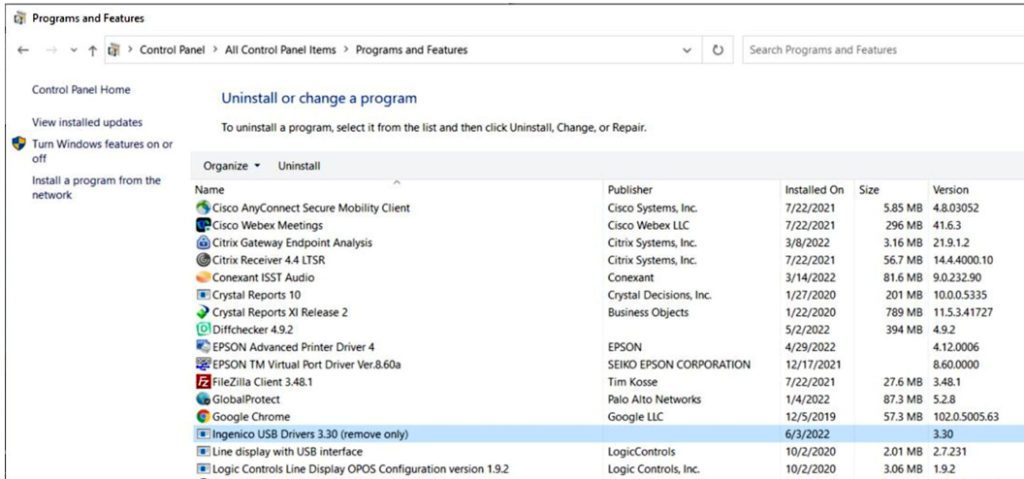
Install the Lane 5000 Driver
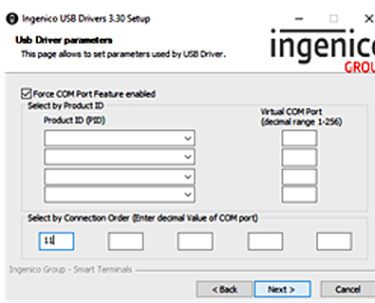
- Turn the register off.
- Remove the Ingenico iSC250 if applicable.
- Plug the Lane 5000 into the register via the USB cable and into the power.
- Once the Lane 5000 is fully powered on then power the register back on and log in.
- Once the Ingenico USB Driver “IngenicoUSBDrivers_3.30_setup.SIGNED.exe” file is copied to the local register, right-click the file and select Run as Administrator. Leave most settings default except for the screenshot (right).
- In Windows Device Manager confirm there is a Lane 5000 COM11 port.
- Log into Counterpoint and open Devices.
- Find your Workstation and add a new device > EMV device > Lane 5000.
- Change the COM port to the number you found the Lane 5000 tied to in Windows Device Manager.
- Uncheck the box for disabling the Line display.
- Check the box for CVV and AVS if desired for manual card entry.
- Exit Counterpoint Devices via Save & Close.
- If no errors are encountered during loading devices then the Lane 5000 will be ready to be used.
Common Lane 5000 key combinations:
- At the PIN prompt, press the GREEN button on the payment terminal to skip PIN entry (bypass pin entry).
- Red button cancels a transaction.
- Yellow and # to reboot the Ingenico.